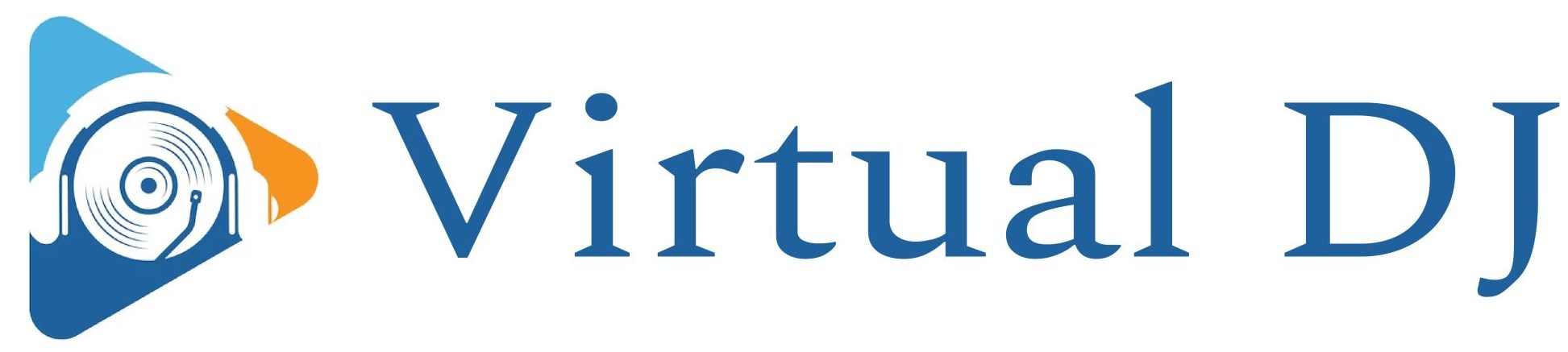Now you have recorded your vocals. Now you can load your vocals into your DAW to give them a professional studio sound in your final mix.
What effects, techniques and VST plugins are best? Which order should you use them? Perhaps you are interested in paid plugins but not sure if the investment is worth it. Let’s take a look at the basics of mixing music and creating vocal tracks.
How to Mix Vocals Step-by-Step Music Production Guide
There are eight basic steps that you should consider – it is best to follow this order.
1. Remove silence & noise
2. Volume automation
3. Autotune (optional)
4. Subtractive EQ
5. De-essing
6. Compression
7. Additive EQ
8. Reverb & Delay
Let’s get this out of the way quickly. Each vocal track is unique so you may not need all of these steps. It’s not always possible to find the right solution, and it all depends on what audio material you have.
1. Eliminate noise and silence
Remove the silent parts from your vocal.
Your vocal track will always have breaks. It doesn’t matter if it’s a brief break (e.g. When the singer takes a deep breath. During the instrumental bars. These parts should be cut, especially for longer periods of silence. Why? It eliminates all unnecessary noise.
The microphone or your recording environment could be causing this unwanted sound. If you are recording in a DIY bedroom studio or from your clothing, the mic may pick up noises such as the rustle of your shoes and the footsteps on the floor. Even if they don’t sound like , they might be .
It’s not so difficult if you record one take. If you have many stems to record, the noises can overlay on your project and you will be able to hear them. These noises are not what you want so remove them. You can do this by making a fade in and out.
You can cut out the silence and fade the first part. Then fade the second one.
Some recordings may even be affected by electrical noise. The technical factors that cause this noise, such as the quality and frequency of the preamp you use on your sound card or the quality your microphone, are the main reasons. This noise will not only be heard in quiet areas, but throughout your entire recording.
You can remove it using a denoise plug. Nearly all DAWs offer a free plugin. Fruity Loops offers “Edison”, for example.
2. Volume automation
A vocalist will naturally sing parts at different intensities. It’s possible to adjust the volume of a vocal manually or automatically.
This is often needed for difficult sounding sibilances such as “P” or “S”. However, it can also be worthwhile to do on any vocal section that you feel sounds better when spoken loudly or quiet.
You can manually adjust the volume by using automation, depending on what sound you want.
This will impact how plugins react and function. A compressor, for example, will work harder if the volume is very different between loud and quiet parts. Adjusting your volume levels now will not only affect the perception of your listener but also influence what your plugins do later in the mix chain.
3. Auto-Tune (optional)
Autotune is a creative tool that some artists use. Some people use autotune because they are unable to sing. Autotune is not a necessary element of your vocal mixing chain. You can use it however you wish.
Antares Auto Tune Pro is a good paid autotune plugin. The Graillon 2 edition is a nice -free one by Auburn Sounds.
4. Subtractive EQ
Now, let’s talk about EQing. To be more precise, subtractive EQing focuses on lowering frequency and not adding to them.
This step will reduce unwanted low frequencies below 120Hz . You can also lower some upper mid frequencies (around 250-400Hz), or simply sweep your filter with a high Q to locate the irritating frequencies and turn them down.
Make a bell filter that has a high Q and a large boost (e.g. +10db). Swipe around the frequency spectrum, and if you hear an irritating frequency, simply change the +10db boost to -3/-4db.
Here is the Fabfilter Pro Q3 plug-in. The TDRnova equalizer is a great -free option.
5. De-essing
De-essing’s purpose is explained in the word itself. It should remove harsh and hard “S’sibilancies.
Most plugins will require you to define a frequency range to allow the plugin to know where the “S” frequencies are located. Most plugins will use between 7kHz and 14kHz . You must also set a threshold that will let the plugin know when it should lower the volume.
It all depends on the vocal quality and you will need to determine a value for your audio material.
Fabfilter Pro DS is a good de-esser. However, if you are looking for freeware, Lisp from Sleepy-Time DSP is a good choice.
6. Compression
Compression is a topic that is often discussed in music production, and it is also one of the most frightening. There is no one-size fits all method to set up a compressor. The settings of a compressor depend on what audio you are using and what purpose it serves.
A compressor is generally used to lower the dynamic range of audio . The dynamic range is the difference in volume between the quietest and the loudest part of your audio. You might want to compress audio material to make it easier to work with later.
So, do vocals need compression? YES! Yes! Compression is needed to lower the dynamic range and achieve a louder sound.
Every time, the setup of parameters or knobs will differ. While I cannot give you the perfect solution, I can offer some suggestions:
– Often, a ratio of 4:1 works well for vocals.
Do not attack your audio too quickly. This will cause distortion.
Use it if your plugin supports oversampling. This allows the compressor work more precisely.
– Try to achieve a maximum of 8db gain reduction.
– Fast/medium Release works well.
Fabfilter PRO C2 is a great plugin, and TDR Kotelnikov is a good freeware.
7. Additive EQing
Additive EQing can be described as the opposite of subtractive. This article focuses on adding frequencies.
It is always a good idea for a “high shelf” and increase the frequencies over 10kHz.
It’s worth increasing to 3kHz sometimes, because that’s the frequency to which our ears are most sensitive.
8. Reverb & Delay
Last, add reverb/and delay to create a feeling room and space. Although delay is not always necessary, it can be used to create an artistic effect.
Now you need to decide whether to use the reverb to create an insert effect or a send effect. You can google send bus to learn more It’s a good idea to set it as sendbus effect, since you have more control over the plugin.
TAL is a good -free plugin, but you can also use any other plugin.