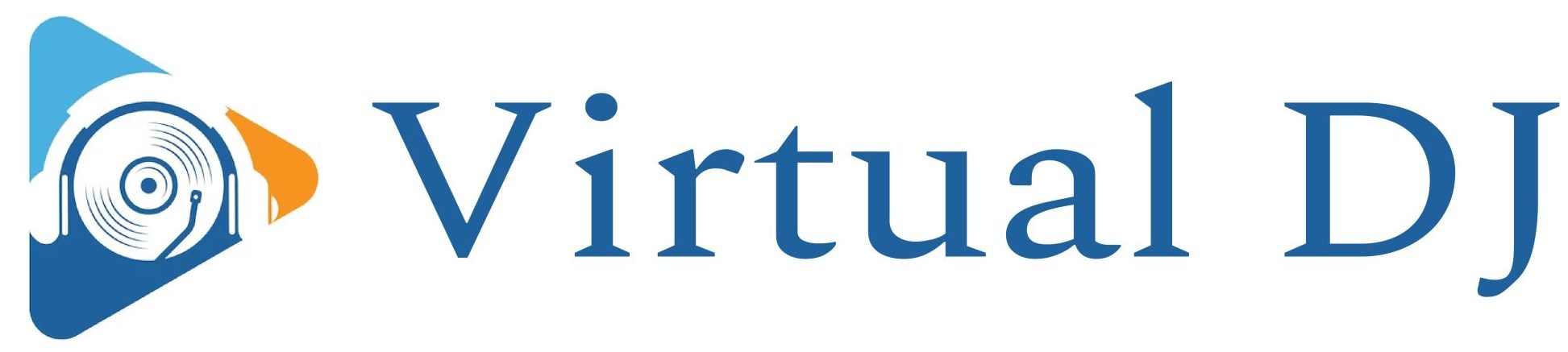Spotify Canvas: What’s it all about?
Artists can use Canvas to upload 3-8 second video clips to accompany tracks when they publish music on Spotify.
You can use short videos to make your music more engaging and visually appealing. This will allow you to strengthen your brand and offer new insight to your listeners with each track you release.
After you have uploaded a Canvas clip to your track, it will play in a loop on Spotify every time someone listens.
Spotify Canvas video specifications
Before Spotify accepts your video, it must meet certain requirements. Here are the details:
– 9:16 ratio (vertical)
– Minimum 720px in height
– A JPEG or MP4 file
The video should be between 3 and 8 seconds long.
– No URLs and Call-to-actions
– All text must be relevant to the track
You won’t be allowed to upload your Canvas video if it doesn’t meet these criteria. This information is important.
How to make a Spotify Canvas
You could hire a graphic artist to create your Canvas videos if you have a good music marketing budget. Maybe you are a skilled designer. Adobe tools such as Photoshop, Premiere and After Effects can be your best friend.
You could also take a clip of your music videos and reuse it according to the specifications.
These tips will help you get the best out of your Canvas, no matter how you create it.
Reinforce your brand
Canvas videos are a great way to show off what you stand for. Are there any specific colors, themes, or graphics that you would like people to associate with your song or your artist persona? Could you include them in your video?
Tell us the story behind your music.
Although a few seconds doesn’t seem like a lot to tell your entire story, visuals can give you a glimpse into the meaning of your music. Consider how you want to tell your song’s story and include it in your Canvas.
Rapping or singing might seem odd.
The Canvas will play on a continuous loop so that if you are singing or rapping, it won’t be synchronized with the music. It might be okay. It all depends on your style. It might seem odd if your mouth movements aren’t in sync with your lyrics.
Explore different looping techniques
Although 3-8 seconds is not much, there are some looping techniques that you can try.
An A’Continuous loop‘ can be created. You can edit your clip to match the beginning exactly, creating an illusion of an endless video.
Alternatively, you can try the bouncing loop‘. This is where the second half plays in reverse and creates a cool back-and-forward bouncing effect.
However, a regular hard Cut Loop‘ will look equally amazing. It is important to experiment with different methods and find the one that works for you.
Avoid flashing images
Flashing images and fast cuts can be irritating, visually jarring, or worse for sensitive listeners. You want people not to click away from your track so make sure that your Canvas video is smooth.
Avoid using text
Spotify allows text to be included on Canvas videos, provided it is related to the track. You don’t need to include your artist name or track name. It will already be displayed!
You can always modify your Canvas.
Spotify Canvas is not a permanent solution. It is possible to swap out and modify your Canvas videos or images at any moment. So experiment and try new things.
It is possible to see the number of views your Canvas has received in the Music tab on your Spotify for Artists account. You might notice that something works better than others, and you should change your approach.