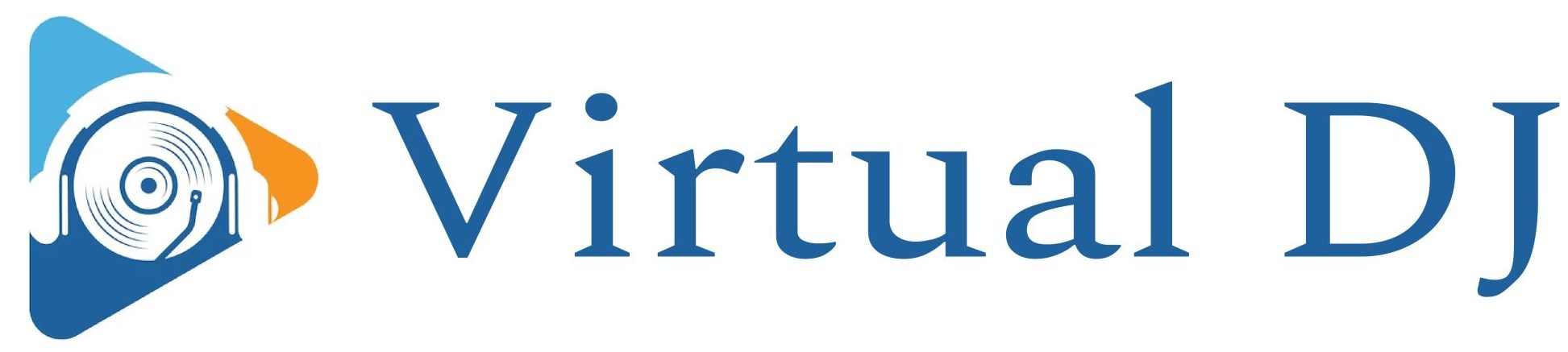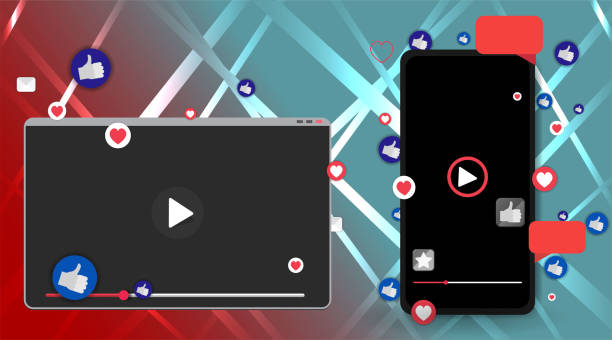What is Spotify Canvas
Canvas allows artists to upload 3-8 second videos accompanying their tracks when they publish music on Spotify.
You can use short videos to make your music visually engaging and appealing. They will help reinforce your brand or give your listeners new insights with each track you release.
Uploading a Canvas clip to your track will automatically play in a loop whenever anyone listens.
Spotify Canvas video specifications
Spotify will only accept videos that meet specific rules and specifications. What you should know is:
– 9:16 ratio (vertical)
– Minimum 720px in height
A JPEG or MP4 file
Video length must be between 3 and 8 seconds
No URLS and Call-to Actions
The text must be relevant to the song
You can only upload your Canvas video if it matches the criteria. Take all of this information into consideration.
How to create a Spotify Canvas
You could hire a designer to create Canvas videos if you have a reasonable marketing budget. You can create your videos if you are a good designer. Adobe’s tools, such as Photoshop, Premiere, and After Effects, will be your best friend.
You could also modify a video clip from your song to meet the above specifications.
Here are some tips on how to make the most out of your video clips, no matter what you choose to do with your Canvas:
Reinforce your brand
Canvas videos are a great way to show off your personality. You may have specific colors, themes, or graphics that you’d like people to associate with your song or artist persona. Could you include them in your video?
Tell us the story behind your song
Visuals can give a glimpse into your story in a few seconds. Consider how you would like your song perceived and then incorporate that into your Canvas.
Rapping or singing might seem odd
The music will not match the lyrics or vocals in your video if the Canvas is playing continuously. It might work out fine! It all depends on your desired impression. You might appear strange if your mouth movements do not match your lyrics.
Learn different looping techniques
There are some interesting looping techniques that you can try.
You can create a “Continuous loop.” You can edit your video so it ends precisely at the beginning, giving the impression of an endless video.
You could also try the loop where the second part of the video plays in reverse, creating an excellent bouncing back-and-forth effect.
This is not to say that a regular hard-cut loop does not look as unique. Experimenting with different techniques and finding out what works for you is essential.
Avoid flashing Images
Fast cuts or flashing images can be distracting, visually disorienting, or worse for photosensitive listeners. Your Canvas video should be smooth to prevent people from clicking away.
Use text as little as possible
Spotify allows some text in Canvas videos as long as the reader is related to the track. There’s no need to add your way or the artist’s name. The course will already be displayed!
You can always change the Canvas at any time
Spotify Canvas is a temporary platform. Try out different images and videos.
You can see exactly how many times your Canvas was viewed in the Music tab. Consider changing your approach if you see that something works better than others.